14.4 Reverting imports
In case you’ve imported incorrect data and need to undo the changes, you can employ the Mass Rollback tool (accessible with admin permissions). Here’s how to proceed:
Navigate to the Settings section.
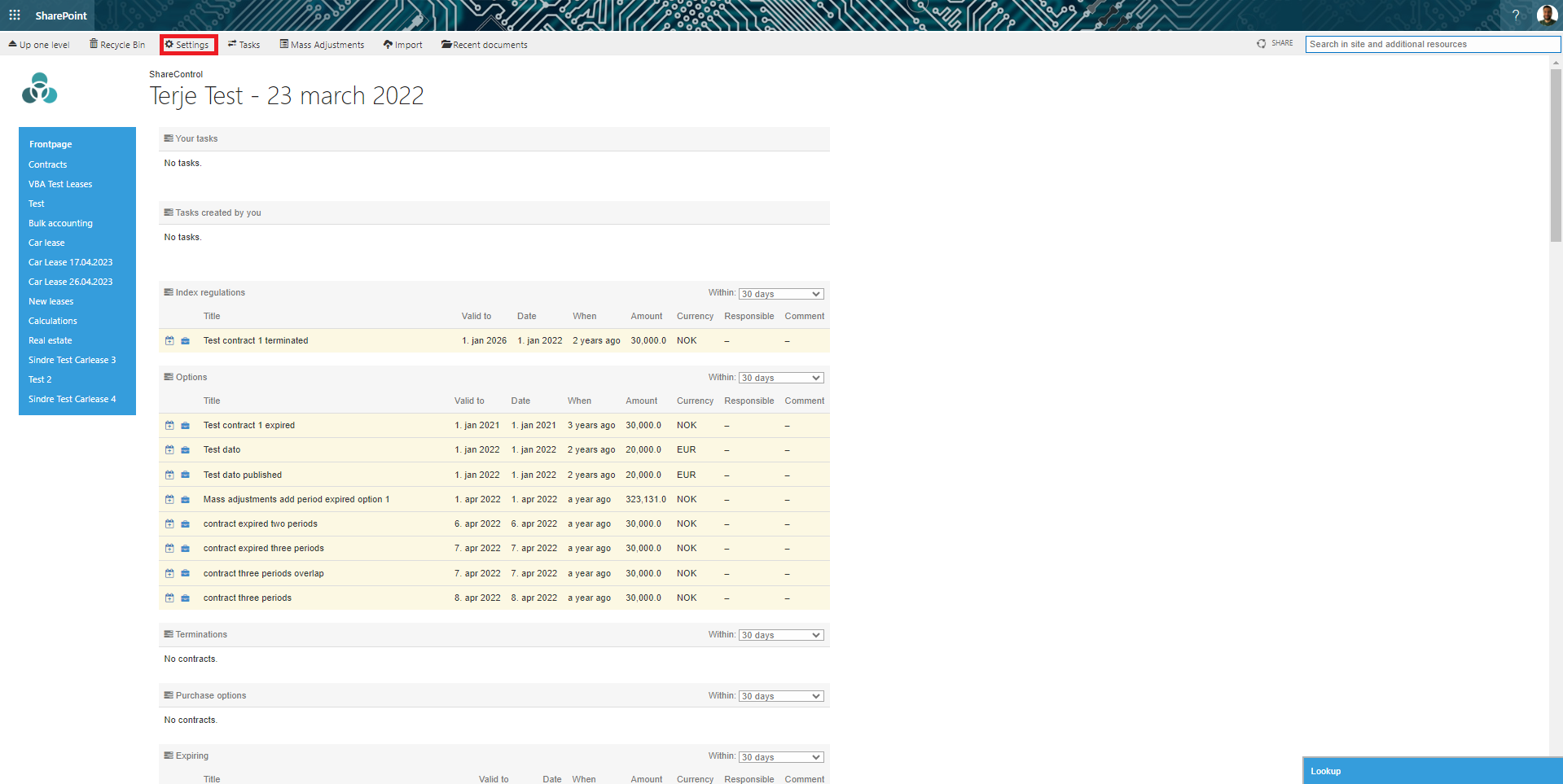
Select IFRS16 from the options.
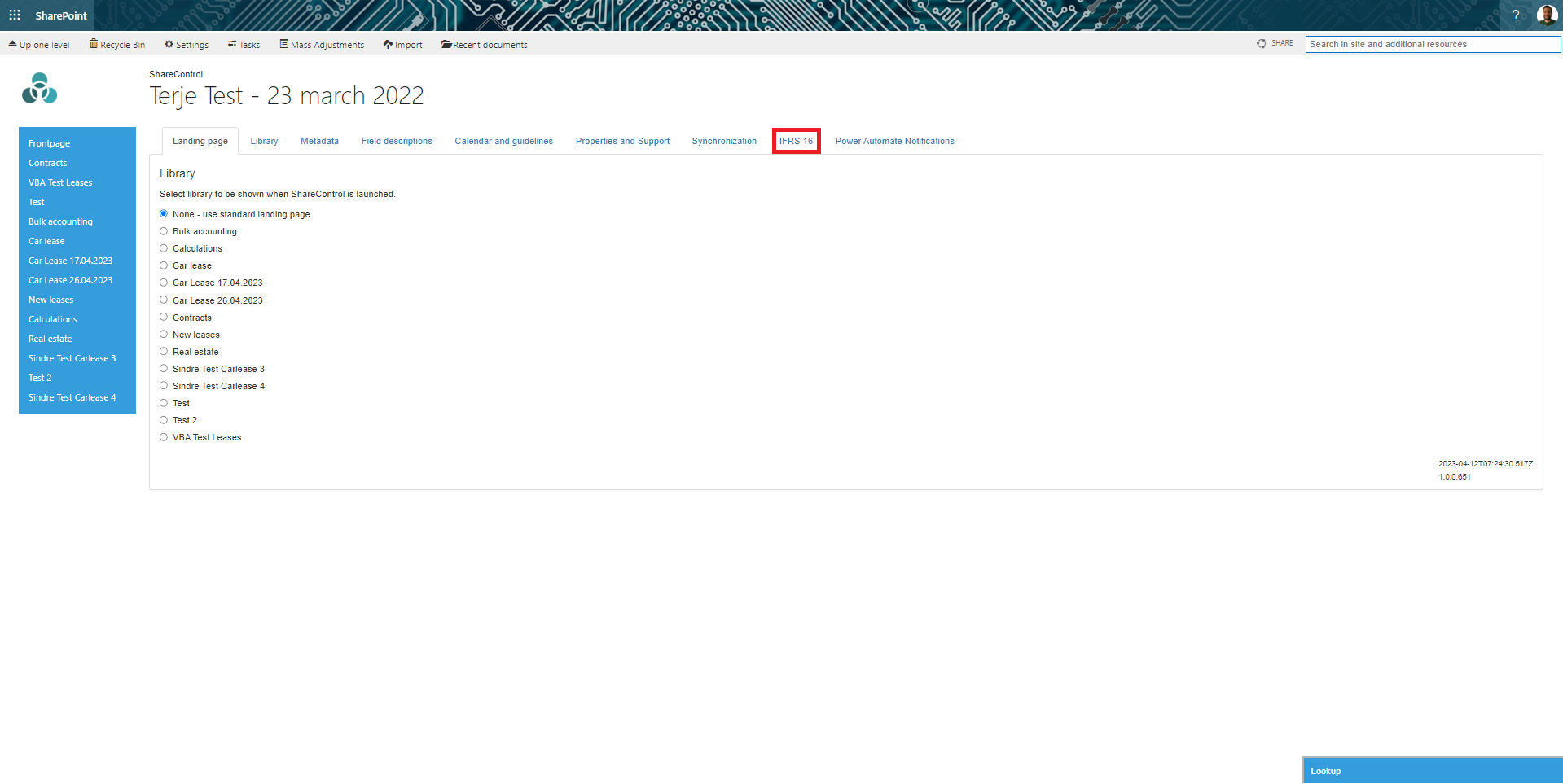
Upon reaching the IFRS16 settings page, locate the Mass Rollback feature. Initiate the process by clicking on Load Available Options, and wait for the loading to complete.
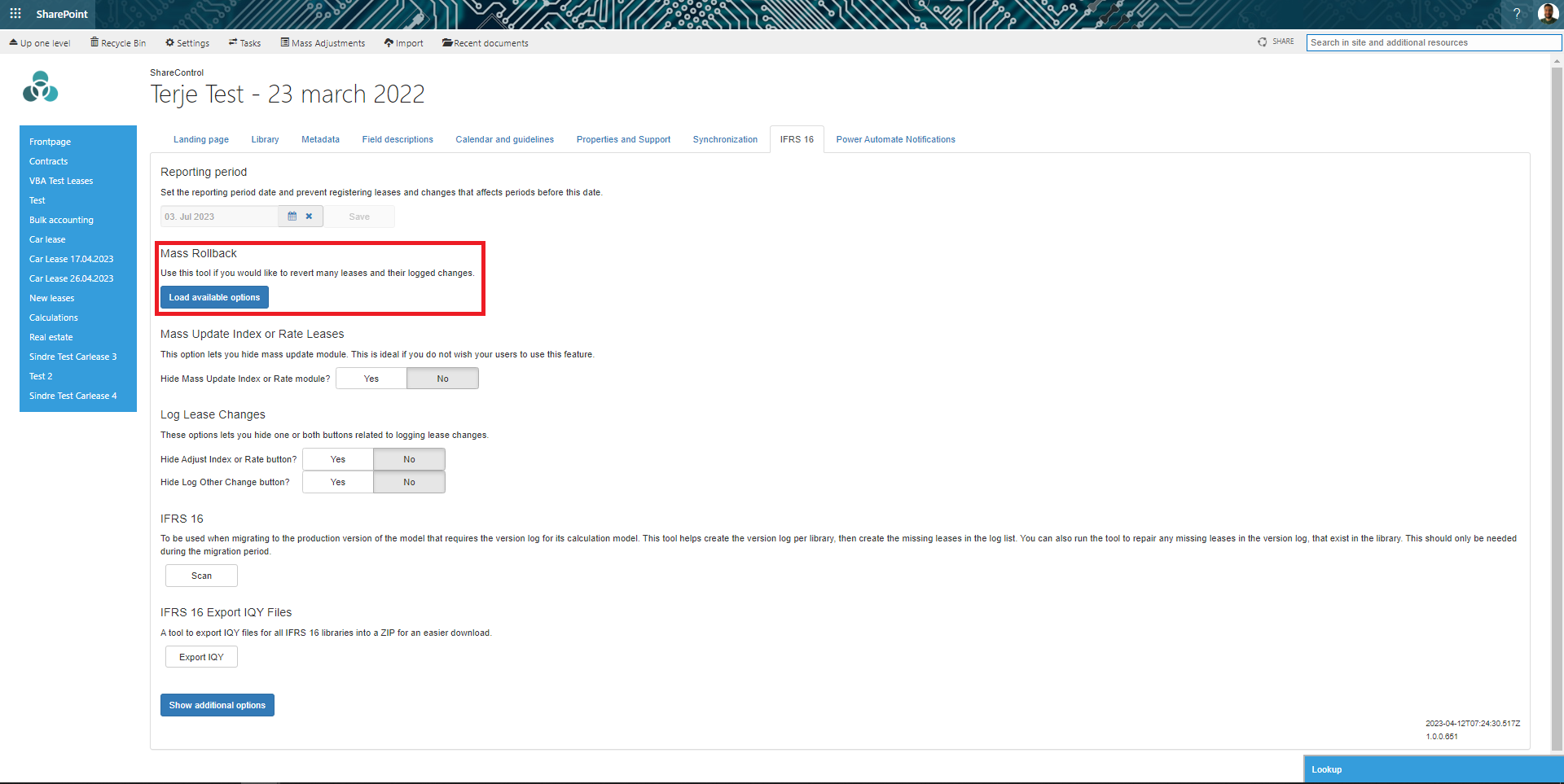
Once the loading concludes, you’ll need to choose the appropriate library for which you wish to reverse the changes. After selecting the correct library, all imports made to that specific library will be displayed. Opt for the latest import (note that reverts must occur in chronological order). When you’ve pinpointed the accurate library and import, a list of items slated for reversion will appear. At this stage, you have the option to decide which items you’d like to revert and which ones should remain unchanged. Simply check the boxes to the left of the items you want to revert. Once your selections are made, click Revert the selected leases.
Allow the process to unfold, and all successfully reverted items will be presented.