3. Suppliers
On the Suppliers page you find the list of all the suppliers you have access to in the application. It is also on this page that you can add New suppliers as well as Edit or Delete existing ones. These options are available in the command bar at the top.
Only admin users can delete suppliers.
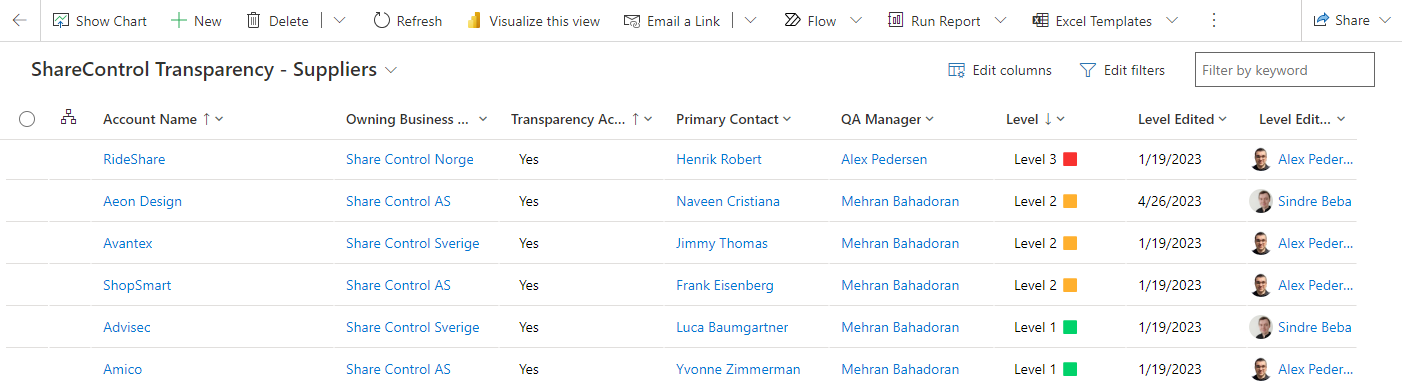
The supplier table has by default 8 columns of metadata. However, you can create your own view where you add or remove columns by clicking “Edit columns” in the top-right corner.
Account Name – The name of the supplier.
Owning Business Unit – The business unit that owns the supplier. Only users in the owning business unit or a parent business unit can access the supplier. By default, the owning business unit is the business unit of the owning user or team.
Transparency Act Applies – Whether you plan to assess this supplier in accordance with the Transparency Act. Only suppliers marked with “Yes” or “Not defined” will appear in the default view to make it easier to find your relevant suppliers.
Primary Contact – The name of the primary contact of the supplier. This contact is also the default recipient of surveys sent from the app.
QA Manager – The person in your company that is responsible to assess and follow up the supplier.
Level – The current level the supplier have been assessed to. There are three levels:
- Level 1 – The supplier is in line with the laws and regulations surrounding human rights and decent working conditions.
- Level 2 – The supplier is mostly in line with the laws and regulations surrounding human rights and decent working conditions.
- Level 3 – The supplier is not in line with the laws and regulations surrounding human rights and decent working conditions.
Level Edited – The date when the supplier level was last updated.
Level Edited By – The person in your organization that last updated the supplier level.